DynaPro Firmware EMV Tags Configuration*
There are two parts in configuring the EMV tags on DynaPro:
I. Unpacking the configuration files II. Configuring the EMV tagsWhat you will need:
- A Windows Computer with Internet Access
- DynaPro connected via USB
- NOTE: EMV Tag Configuration only works with DynaPro and Readers with AMK L1MK0000009. Please make sure your DynaPro / Reader has this AMK before you proceed.
I. Unpacking the configuration files
Step 1: Download the DynaPro EMV Update package.
Step 2: Launch 'DynaPro-EMV-Update.exe' to unzip all pertinent files. Choose a location where you want to extract the files, then hit 'Unzip'.
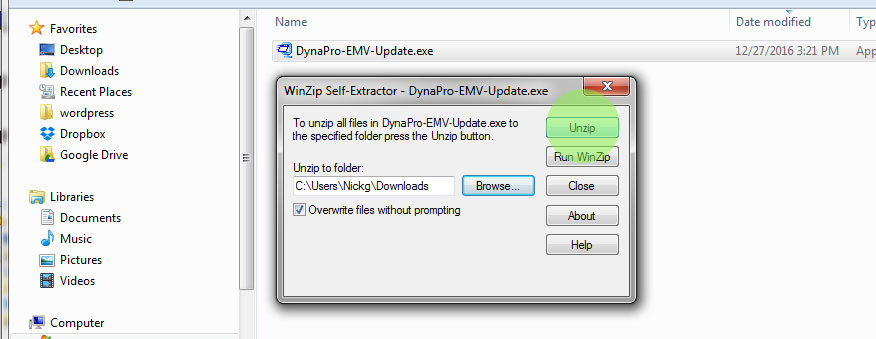
This extracts a folder called 'DynaPro-EMV-Update'. It contains the configurator application in .exe format, and two files containing the EMV tags in .xml format. You will access these files in the next steps.
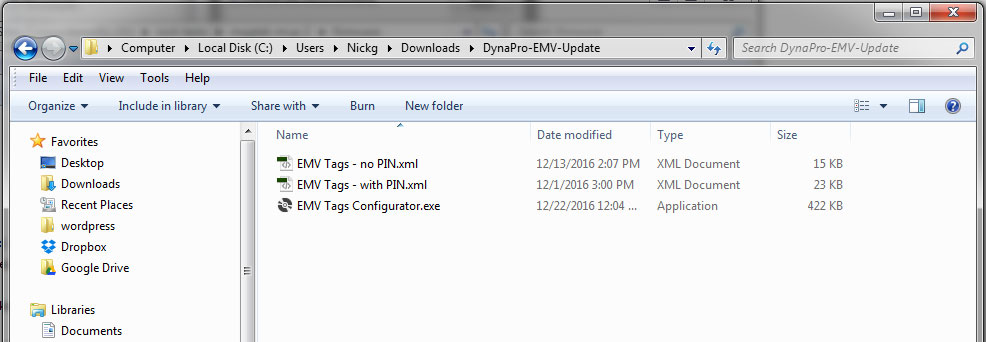
II. Configuring the EMV tags
Step 1: Launch 'EMV Tags Configurator.exe'. This starts a wizard that will walk you thru the EMV tags configuration process.
You will be asked to connect your DynaPro to your computer before you start the update. Your DynaPro should display your 'Welcome' screen when it's ready.
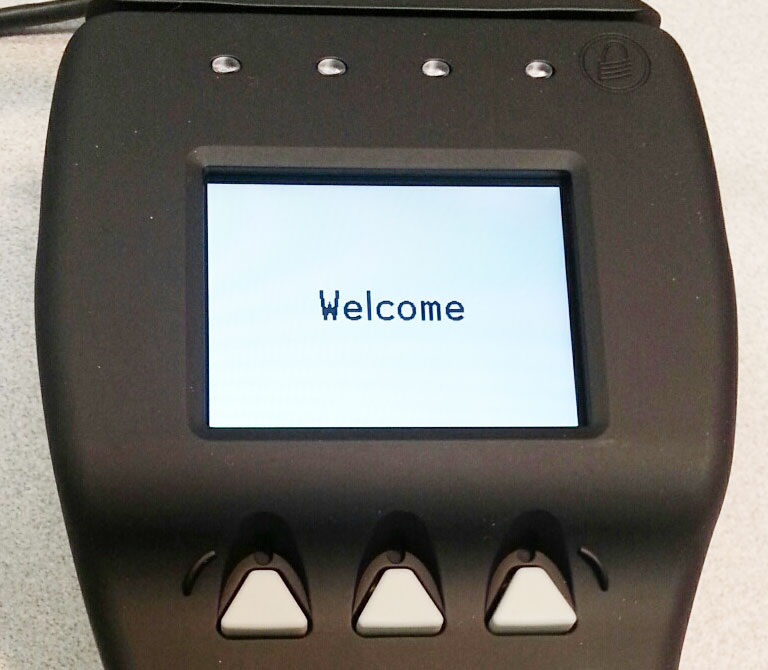
When DynaPro is ready, hit 'Next' on the wizard.
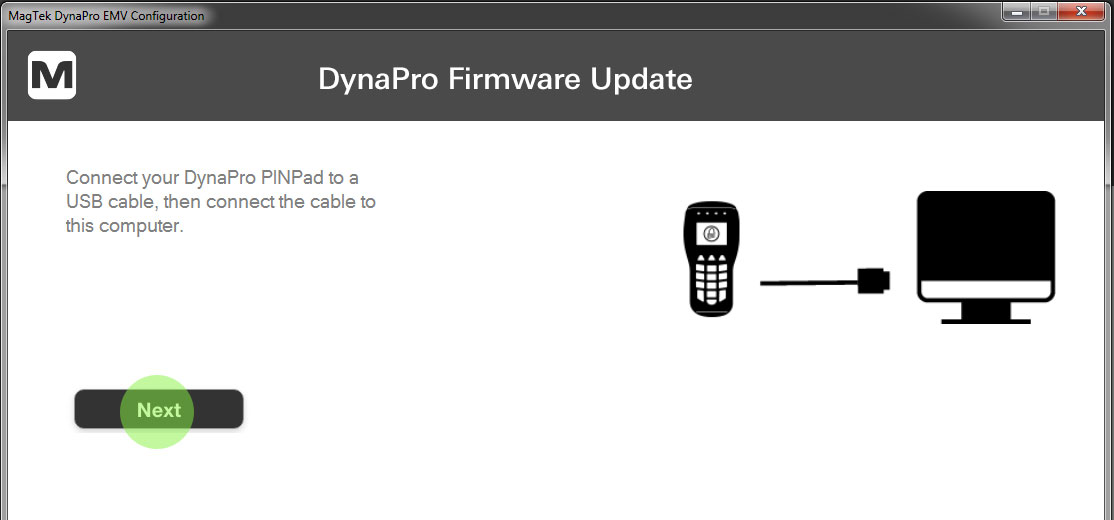
The wizard confirms your DynaPro's connection. Hit 'Start' on the wizard.
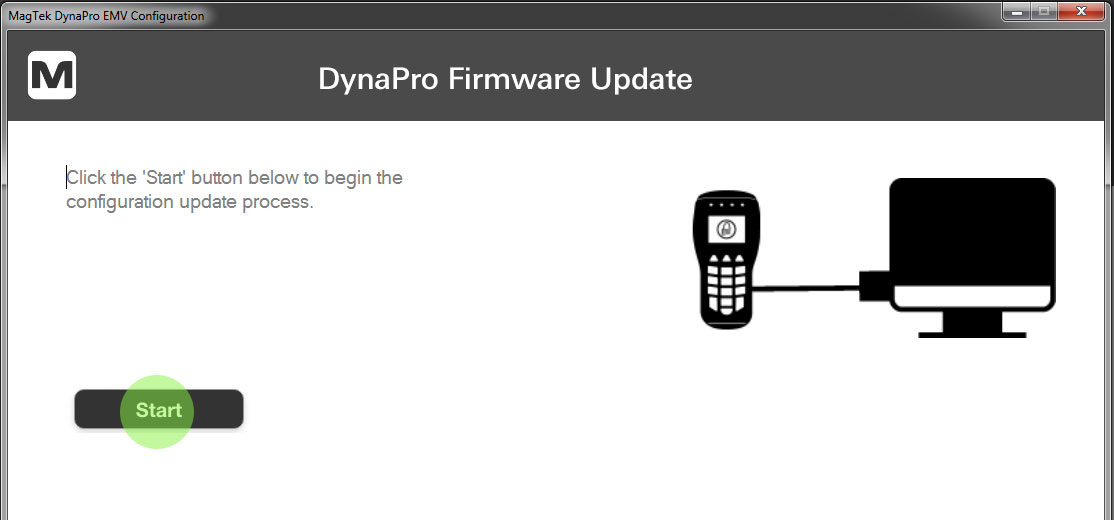
Step 2: Load the EMV tags. The wizard will prompt you to load to the XML file(s) containing the EMV tags. Browse to the 'EMV Tags' folder, then select the file you need.
In this example, we are selecting the file for 'with PIN'. Hit 'Open'.
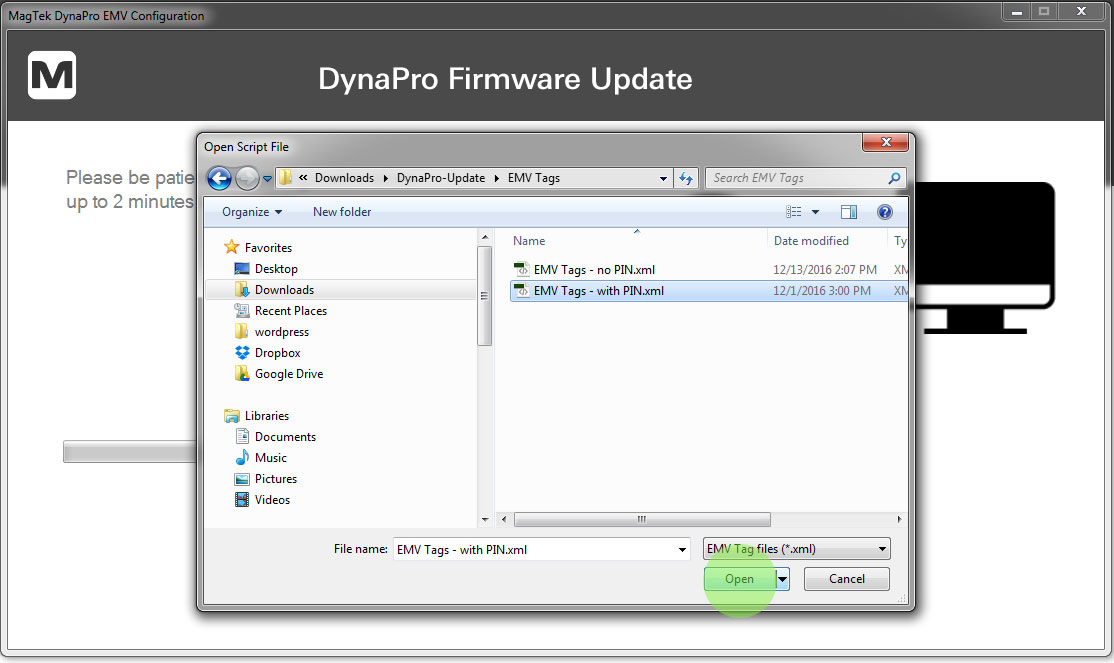
Wizard installs firmware EMV tags on your DynaPro. This will take a couple of minutes. DO NOT power off DynaPro during installation.
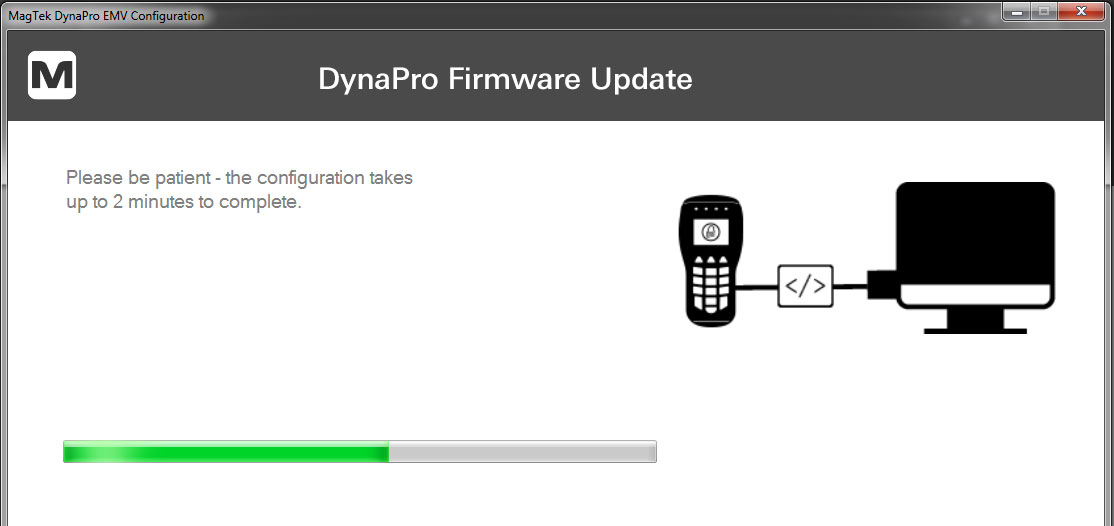
Step 3: Finish firmware EMV tags installation. When you get confirmation of successful update, hit 'Exit'. your DynaPro should be up and ready to go.
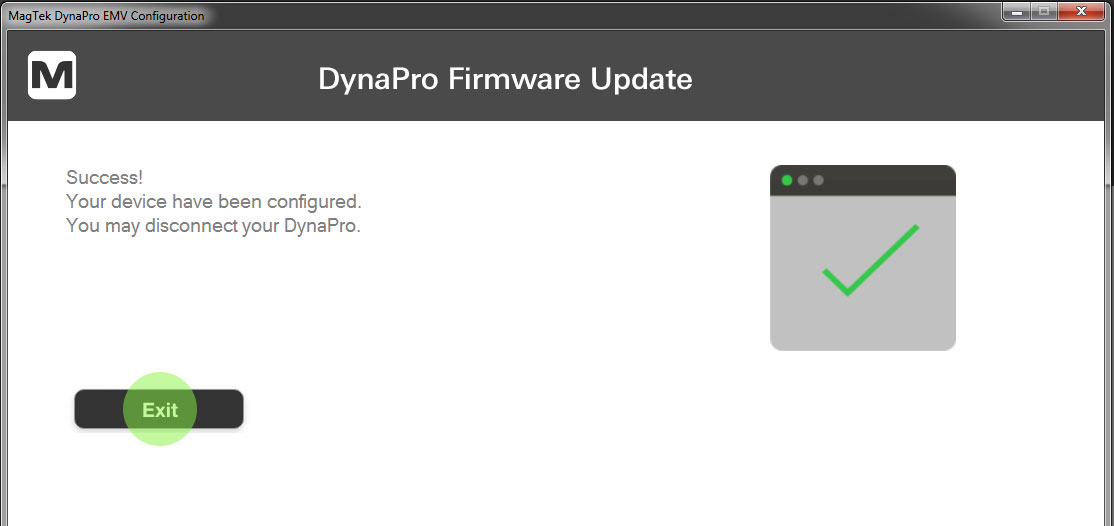
Questions? Email support@magtek.com.
*Valid for all PCI SRED devices